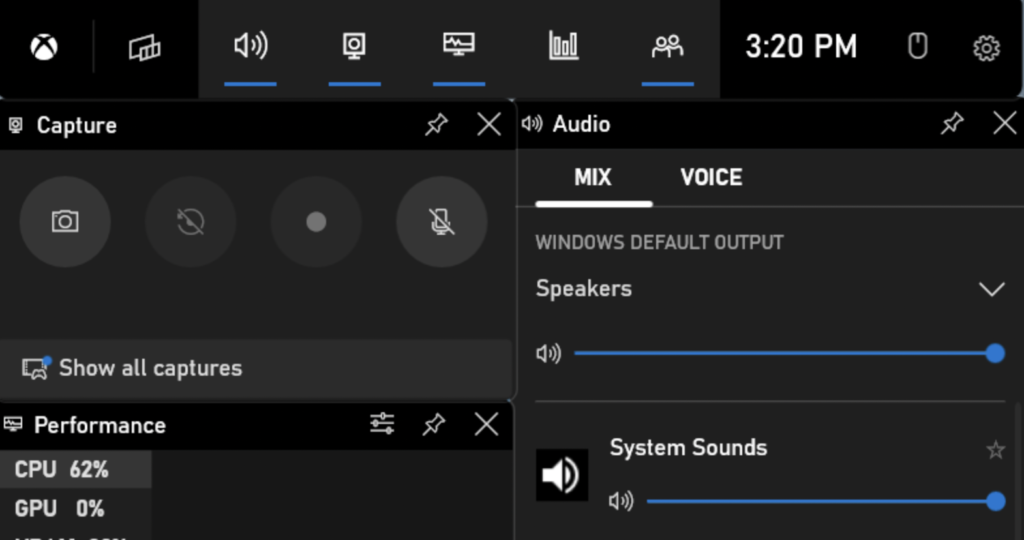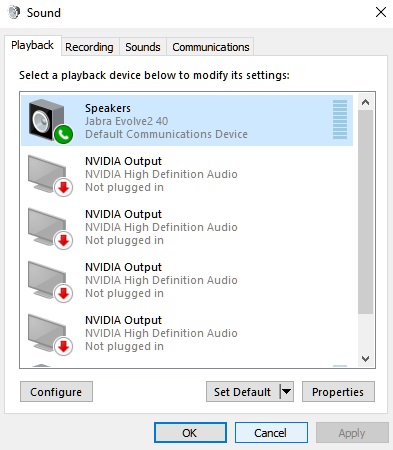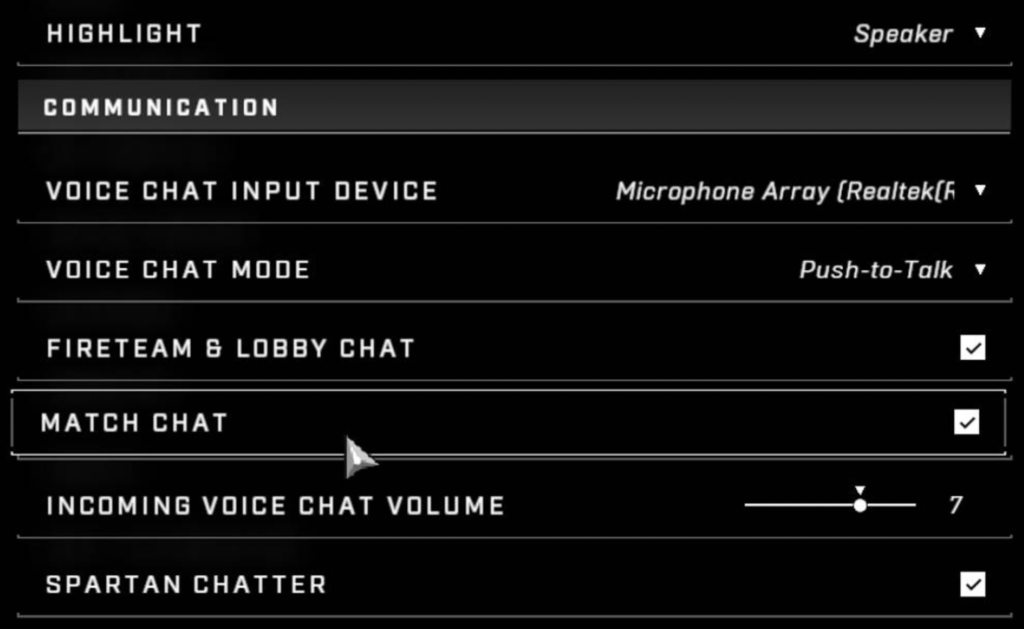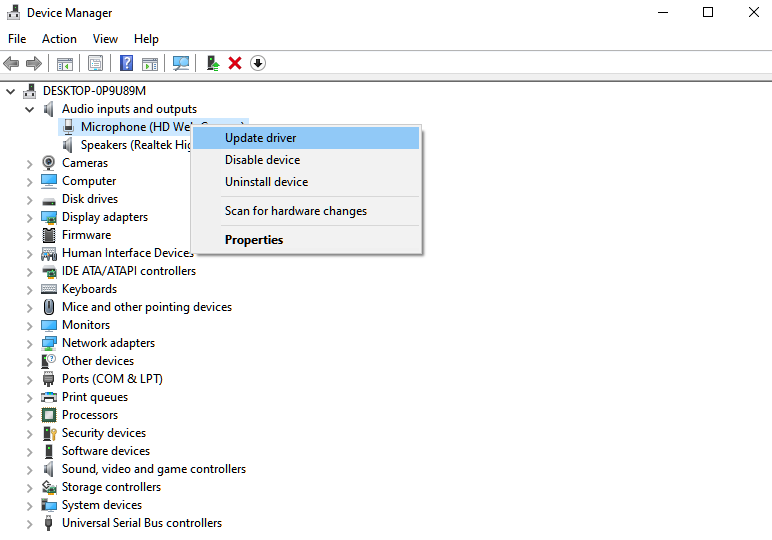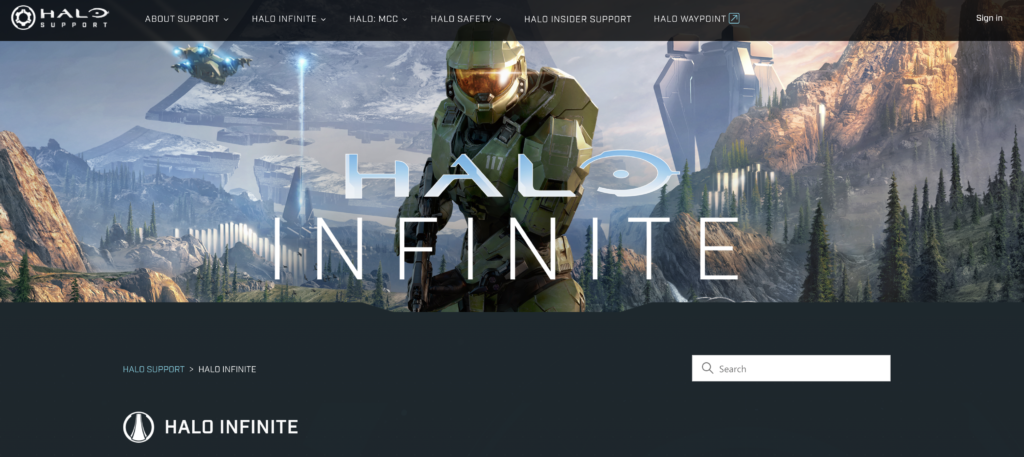Having a hard time figuring out why game chat is not working on Halo Infinite?
Halo Infinite is a relatively new title in the market that comes with a multiplayer mode. The game is the 16th installment of the famous Halo franchise and is available for Windows and Xbox consoles.
After getting delayed multiple times, 343 Industries and Xbox Game Studios have finally released the game, and fans are hyped.
Despite its successful history, Halo Infinite did not have the smoothest launch.
Hours after the launch, many players complained that the game was not working as it should on their consoles and computers.
One issue that many players encountered was the game chat not working on Halo Infinite. Based on what we know, this problem is caused by offline or faulty servers. However, it can also be due to improper configurations or corrupted data.
Since the game has a multiplayer aspect, communication is a must so players can call out plays and map out strategies.
Today, we’ll show you what to do if game chat is not working on Halo Infinite.
Let’s begin!
1. Check Halo Infinite Servers.
Before changing your settings, we recommend checking Halo Infinite’s servers first if game chat is not working. There might be an ongoing issue on Halo’s end. To confirm this, use third-party tools like Downdetector to check the game’s status.
If there are ongoing issues on Halo Infinite, the best thing you can do is wait. Unfortunately, server-related problems can’t be resolved on your end, and it’s better to just leave the troubleshooting to the experts.
On the other hand, you can proceed to the following method below if there’s nothing wrong with Halo’s servers.
2. Restart Your Computer.
One of the quickest ways to address most minor issues on Halo Infinite is to restart your system. This allows your computer to reload Halo’s resources, which may have run into problems during runtime.
Here’s how you can restart your Windows PC:
- On your keyboard, hit the Windows key to open the Start Menu.
- Next, go to the Power Options tab.
- Finally, click on Restart to reboot your system.
Once done, go back to Halo Infinite to check game chat is working.
3. Check Your Game Bar Settings.
If you’re using Xbox Game Bar on Windows, your audio configurations might not be set correctly, causing game chat on Halo Infinite not to work.
To fix this, see the steps below to ensure that your system is using the correct audio device:
- First, press Windows + G on your keyboard to open Xbox Game Bar.
- Now, click on the Speaker icon on top of the window.
- On the side menu, go to the Mix tab and click on Windows Default Output.
- Lastly, choose the audio device you’re currently using.
Restart Halo Infinite afterward and check if the problem is solved.
4. Disable Other Audio Devices.
To prevent your system from using other audio devices, we suggest disabling your other sound peripherals while playing.
Here’s what you need to do:
- On the Taskbar, right-click on the Speaker icon on the lower right corner of your display.
- After that, click on the Sounds tab and go to Playback.
- Finally, identify the audio devices you’re not using and disable them.
Save the changes and restart your system. Relaunch Halo Infinite and join a match to check if game chat is working.
5. Check Your Game Settings.
After tweaking your system configurations, it’s time to set your in-game settings. Another reason game chat is not working on Halo Infinite is if the wrong audio device is selected on your in-game settings.
Check out the guide below to tweak your configurations:
- First, open Halo Infinite on your PC and go to the Settings.
- After that, access the Audio tab and click on Communication.
- Click on Voice Chat Mode and enable it.
- Lastly, set your Voice Chat Input Device and save the changes.
Go back to your match to check if the problem is solved.
6. Don’t Forget Your Hotkey.
Some players prefer using push-to-talk when communicating with other players on their team. This allows you to filter what other users can hear for privacy and prevent unnecessary noise from getting picked up.
However, there are instances when players forget that they’re using push-to-talk. This causes them to think that the game chat is not working.
Before going crazy, head to Settings > Audio > Communication and verify the hotkey you’ve assigned for push-to-talk.
On the other hand, you can ditch the feature and switch to ‘open mic’.
7. Update Windows.
You might also want to update your operating system if game chat is not working on Halo Infinite. Possibly, the version of Windows you’re using is not compatible with the game or has an underlying issue related to audio input and output devices.
Check out the steps below to update your Windows PC:
- On your keyboard, hit the Windows + I keys to access Windows Settings.
- Now, open the Update & Security tab and click on Windows Update.
- Finally, click on Check for Updates and follow the prompts to update your system.
To apply the changes, restart your system and go back to Halo Infinite to check if the problem is solved.
8. Update Your Audio Drivers.
If you’re still experiencing issues with Halo Infinite’s game chat, try updating your audio drivers. Your device might not be working due to outdated or corrupted drivers.
See the steps below to update audio drivers on your PC:
- Hit the Windows + X keys on your keyboard to open the Quick Access Menu.
- After that, click on Device Manager to launch it.
- Now, expand the Audio Inputs and Outputs tab and right-click on your current audio device.
- Finally, click on Update Driver and follow the on-screen prompts.
Once done, restart your system and see if the problem is solved.
At this point, the last thing you can do is seek help from the experts.
Go to Halo Infinite’s Support page to look for other solutions. If no luck, submit a ticket to their team to report the issue. Provide all the necessary details like your account information to make it easier for Halo’s team to address the problem.
That’s it for our guide for fixing the game chat if it’s not working on Halo Infinite. We hope that this helped you resolve the issue with your gaming rig.